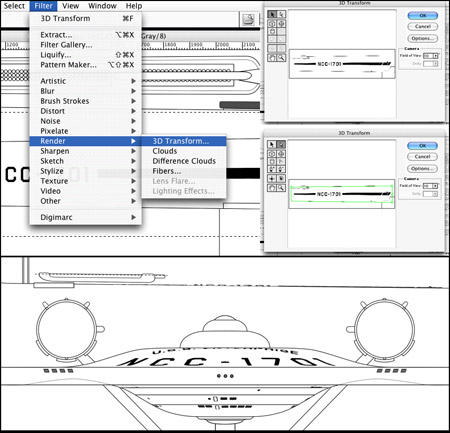If anyone here has Photoshop and/or Illustrator CS (I have both) perhaps they can answer a question for me.
In my quest for good detail on my shuttlecraft drawings there's something I want to do but don't know how. I now how to warp objects to make them look like they're on a curved surface, but not in quite the manner I want.
Imagine a cylindrical can and you want to put a sign on it. When you look at the sign on the can head-on then the sides would curve away from you and the letters would appear progressively thinner than those directly in front of you.
I don't know how to replicate that look so I can apply the NCC-1701/7 registration to the shuttlecraft's warp nacelles so it will look right when viewed from the side or from the top.
Anyone know how I can do this?
In my quest for good detail on my shuttlecraft drawings there's something I want to do but don't know how. I now how to warp objects to make them look like they're on a curved surface, but not in quite the manner I want.
Imagine a cylindrical can and you want to put a sign on it. When you look at the sign on the can head-on then the sides would curve away from you and the letters would appear progressively thinner than those directly in front of you.
I don't know how to replicate that look so I can apply the NCC-1701/7 registration to the shuttlecraft's warp nacelles so it will look right when viewed from the side or from the top.
Anyone know how I can do this?